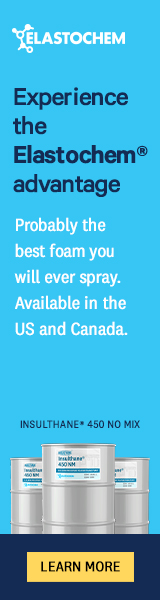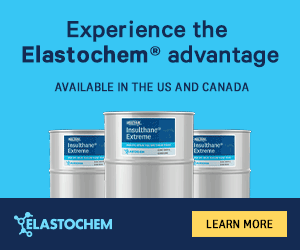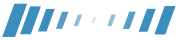Q&A Forums
FREE Websites for Registered Users of SprayFoamMagazine.com Post New Topic | Post Reply
| Author | Comments |
|---|---|
|
Doug Commette
Posted: May 19, 2008 09:47 PM
|
FREE Websites for Registered Users of SprayFoamMagazine.com
Hey Everyone: SprayFoamMagazine.com has been doing a ton of work developing on our FREE networking area. All you need to do is register as a user and turn "on" your networking option to begin posting pictures, links, adding pages, and text. It is essentially a "myspace/facebook" style networking area for spray foamers.I have pasted some more instructions below. Please feel free to contact us for assistance. More Instructions: Networking As a registered member, you may be authorized to create and maintain your own personal Web page within the Portal. Your page can be made available for any Portal site visitor to view, or you may password protect it so that only persons with the password will have access. A Networking features the following: * All editing is 100% Web browser based - no "tech skills" required * You may include as many graphics and World Wide Web links as desired * Several page layout templates are available for a "custom" presentation * Your site may be password protected or available for public viewing * There is up to 64K of text description space available To Create a Personal Web Page Click the 'Self Publishing' text link in the upper menu of the My Portal page. Under the "Personal" caption, click the 'Networking' text link. This will display a screen with links to My Bio, My Privacy Options, My Picture Gallery, My Favorite Links, and My Display Options. My Bio - This is the large text area where you can input whatever you wish to say about yourself. With up to 64k of description, this area allows for many paragraphs of text. The built-in text editor lets you include bold, underline, paragraph or line breaks, etc. My Privacy Options - Privacy options let you tailor how much of your personal 'site member profile' information is displayed in association with your Personal Web Page, such as name, address, email, phone, fax, etc. Each information item has a checkbox next to it to select or de-select it. This is also the area where you may chose whether your site is viewable by the public or requires a password for visitor access. My Picture Gallery - This area allows you to add, update, or delete graphics or image files that will be viewable from your Personal Web Page. The screen displays two text fields - one for the name of the image and another for a brief description of it. The name field is required, but the description is not. Both name and description will be displayed with the image. Use the 'Browse' button to locate the image file on a PC or networked drive, then click the 'Add Picture' button to upload the file. You may also select a "featured picture" from your picture gallery. The featured picture is the image displayed 'full-time' on each of the alternative layouts of your site (other images are viewable via clickable links). The system does not limit the number of images in your picture gallery. My Favorite Links - This area allows you to add, update, or delete links to Web sites that you wish to share on your page. The system does not limit the number of links you may have. My Display Options - There are three standard page layouts. All three layouts display the same information, but each is a slightly different variation. Once all your information has been input, look at all three display options to decide which one you like best. Click the selection button to the right of the template number to select it. Click the 'Preview My Page' link to view how your page will appear to a visitor. All of the biographic information, images, layouts, and privacy options associated with your Personal Web Page can be updated or replaced at any time and as often as you wish. |
|
Luke Kujacznski
Posted: May 20, 2008 02:34 PM
|
I uploaded some cool pics to my account. Check them out! |
|
Doug Commette
Posted: May 20, 2008 03:23 PM
|
Luke: Your Page looks great. We put a link to your page on our Networking Home Page. Click the Networking Link at the bottom of any of our pages. Hope it was easy for you. Doug |
|
Luke Kujacznski
Posted: May 20, 2008 03:49 PM
|
Doug, Thanks it was easy. Though the page where you add links is a little messed up. Great idea know I have to find time to work on my profile. Luke |